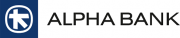Website Accessibility
At Alpha Bank London Limited, we aim to ensure that all users can have equal access to the information and features of our website.
We aim to make our website accessible to a wide audience, regardless of technology and ability. Our aim is for it to be usable for people of all abilities and disabilities, including older audiences, and those with visual, hearing or other impairments.
Many people use technologies that can assist them to view websites in easier-to-read colours, with larger fonts or as spoken text, or to navigate around a site using the keyboard only.
As this technology develops, we want to ensure that our site will continue to provide all users with a good experience.
To help us to achieve these aims, this website* has been built to comply with Web Content Accessibility Guideline 2.0 (WCAG 2.0).
The site has been designed to be predictable, understandable and easy to navigate. The navigation at the top of the site remains consistent and it only changes after being initiated by the user as they browse the site.
Audio
There is no audio on any part of the site.
If you are using screen-reading software:
We aspire to ensure that all images and links have associated text descriptions that screen-reading software should read to you.
To change the text size:
Go to “View” on the top menu bar of your browser, select “Text Size” or “Text Zoom” and choose your preferred text setting
For Safari browsers, go to “View” on the top menu then select “Make text bigger” or “Make text smaller”.
Hyperlinks
These are designed to be of the same colour as the call to action buttons, making it clearer that links in this colour act as actions.
Colours
Background colours and fonts that sit on them have passed tests against Deuteranope (insensitivity to green), Protanope (insensitivity to red) and Tritanope (insensitivity to blue).
To make the pages look simpler by removing colours and graphic elements:
On a PC:
Go to “Tools” on the top menu bar, select “Internet Options”, then click on the “Accessibility” button. Select the top three boxes in the pop-up window.
On a Mac:
Go to the “Explorer” menu, select “Preferences”, then “Web Browser” then “Web Content”. In the “Page Content” area, deselect the check boxes of any items you don’t want.
Flashes
There is no display (information or an image) that flashes three times or more within a second.